This document is an ultimate step by step walkthrough aimed to teach people who are new to Git and Github on how to contribute to Github Projects.
This is the workflow and the general idea:
- Navigate to the project that you want to contribute to, and Fork it. The main repository that you forked is called
upstream. Your fork is calledorigin. - Clone the project that you just Forked to your local machine. The repository that is sitting on your local machine is called
local. - Configure the commit settings on your local machine, including the
upstreamlink. - Create a new branch on your local machine, and push this branch to your
origin. - Add your code changes/contributions to this branch, and push commits to your
originas you normally would. - When you want to submit your changes, update your local repository first. This is done by pulling the changes from the
upstreaminto yourlocal. - Update your branch that you made some changes on from your updated local repository (called
rebase), and push these updates, as well as your contributions to yourorigin. -
Create a pull request from the branch containing your contributions in your
originto thedev(ormain) branch of theupstream. - When your pull request is not yet merged, always update your pull request to avoid merging conflicts. This is done from step 6 until this step.
- When creating another contribution, follow from step 4.
Prerequisites
- Basic knowledge on terminal (or command promt) commands.
- Installed
giton your local machine. To check if you have git installed, navigate to terminal and type
1
2
$ git --version # should output your git version. for example
# git version 2.24.3 (Apple Git-128)
If you do not have git installed, check this documentation. If you do not know any basic terminal commands, I suggest you learn about basic commands (you can try this link for your reference).
Git Workflow
1. Forking Github Repositories
- Navigate to the github repository that you want to contribute to, and simply click Fork (Labelled 1 in the attached image). In this tutorial we are going to clone the
basic-ecommercerepository.
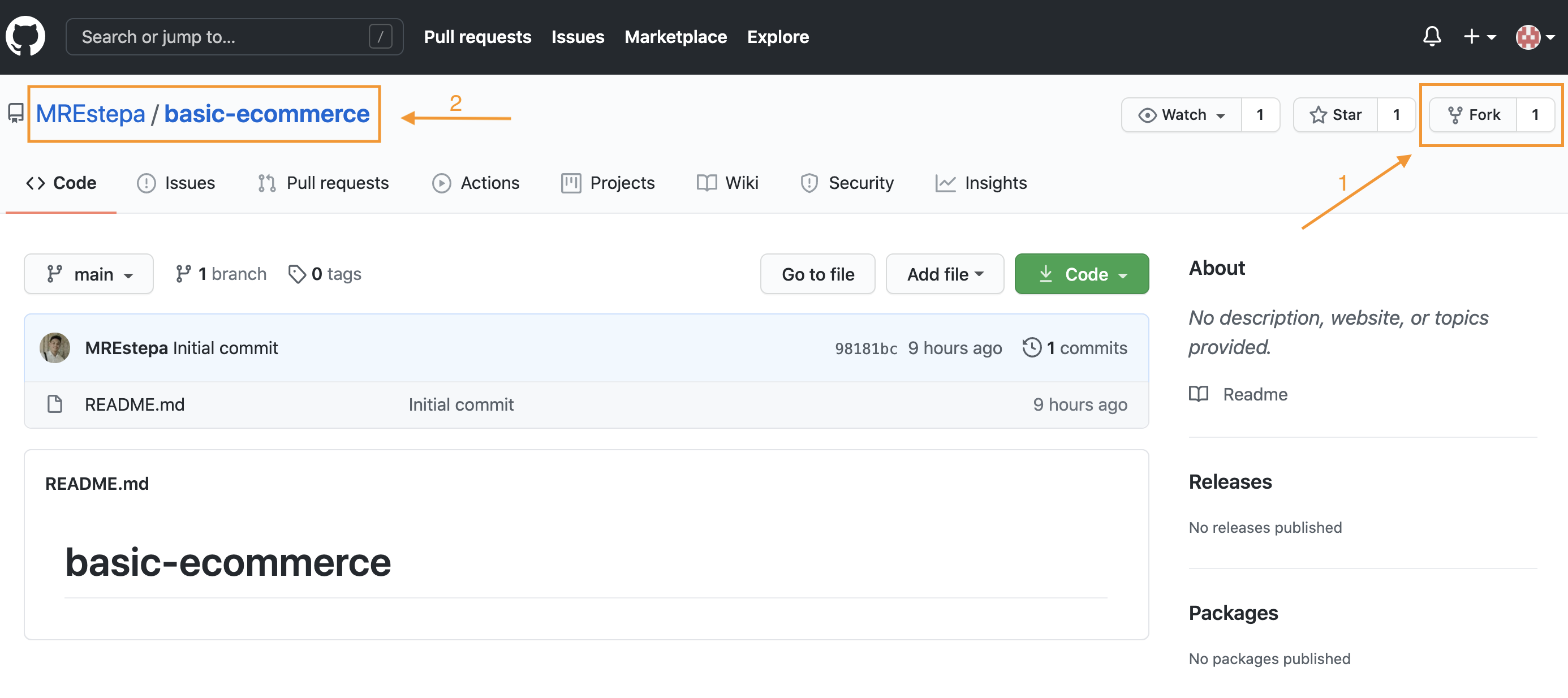
- You will know that you have successfully forked the repository when the repository owner has changed into your name (Labelled 2 in the previous image). Notice the fork icon beside your name.
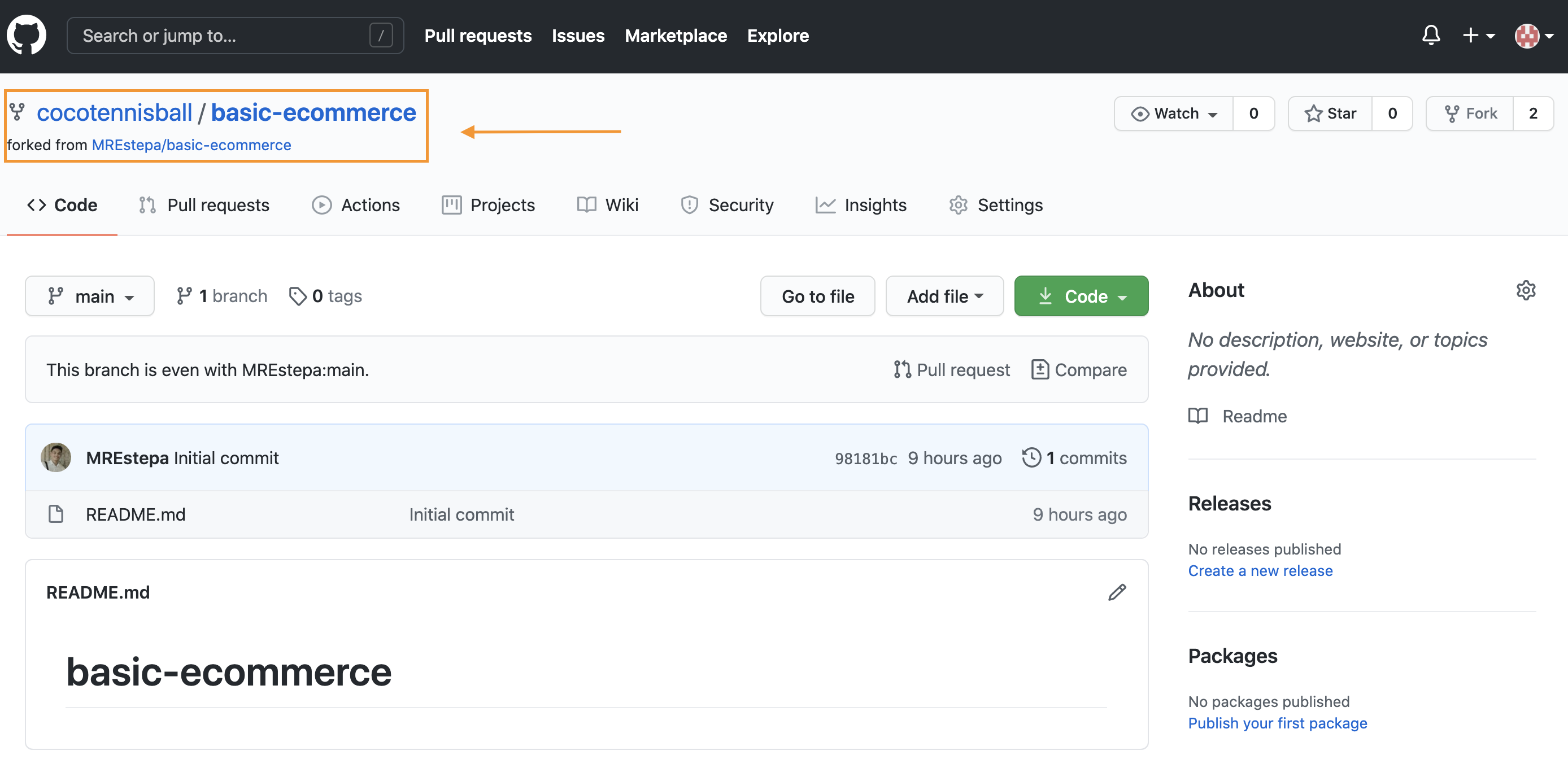
- The original repository (the one you forked) is called the
upstream, while your forked repository (the one with your name on it) is called theorigin.
2. Cloning Your Forked Repository
- Locate the “(download) Code” button (Labelled 1 in the image), click it and click the clickboard icon (Labelled 2 in the image) to copy the repository link.
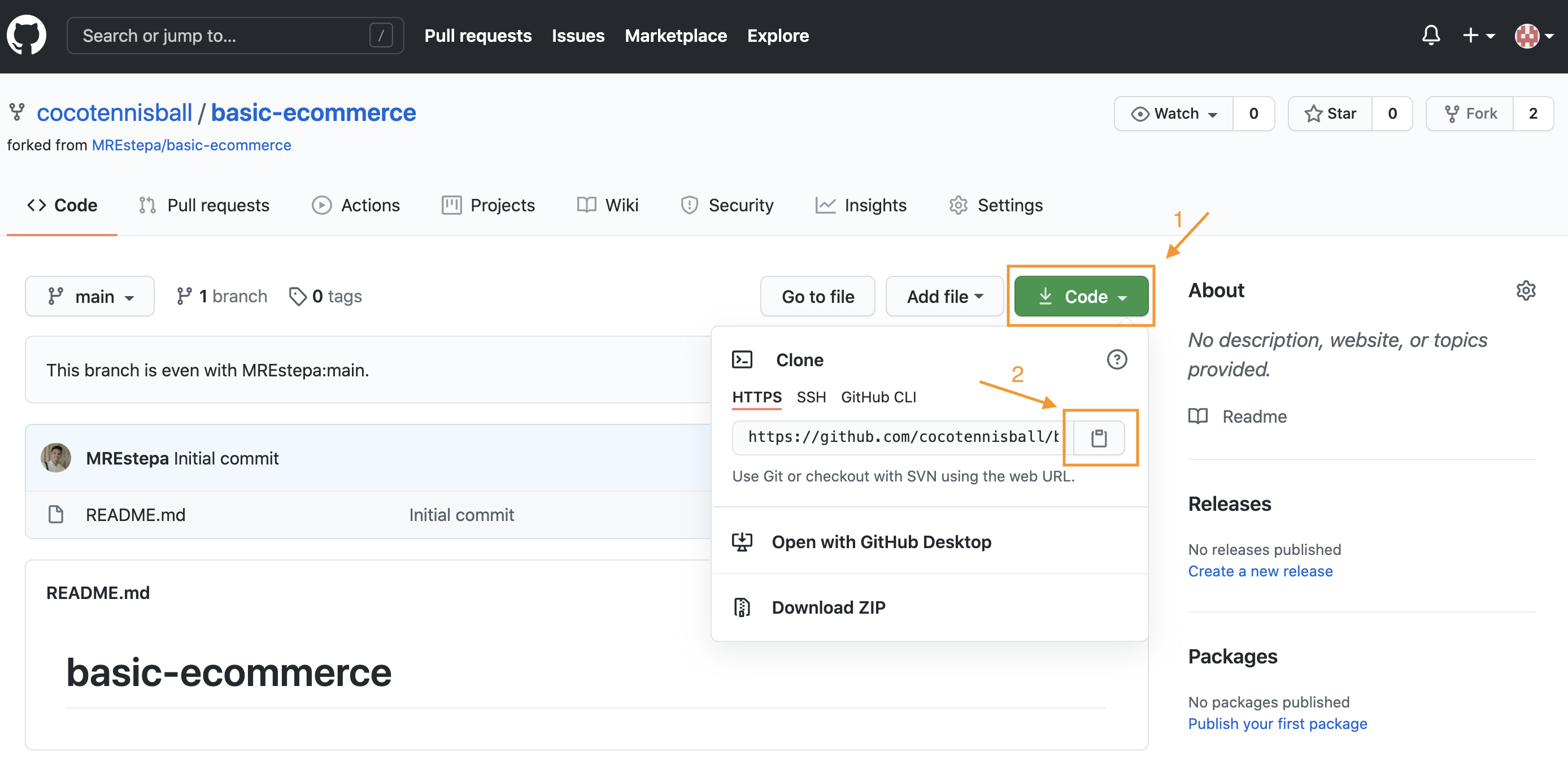
- In your terminal, cd into the folder where you want to store your repository and type
git cloneand paste the link that you copied.cdinto your newly cloned repository, and typelsto verify that you have successfully cloned theorigin.
1
2
3
$ git clone <your_repository link>
$ cd <your_repository_name>
$ ls
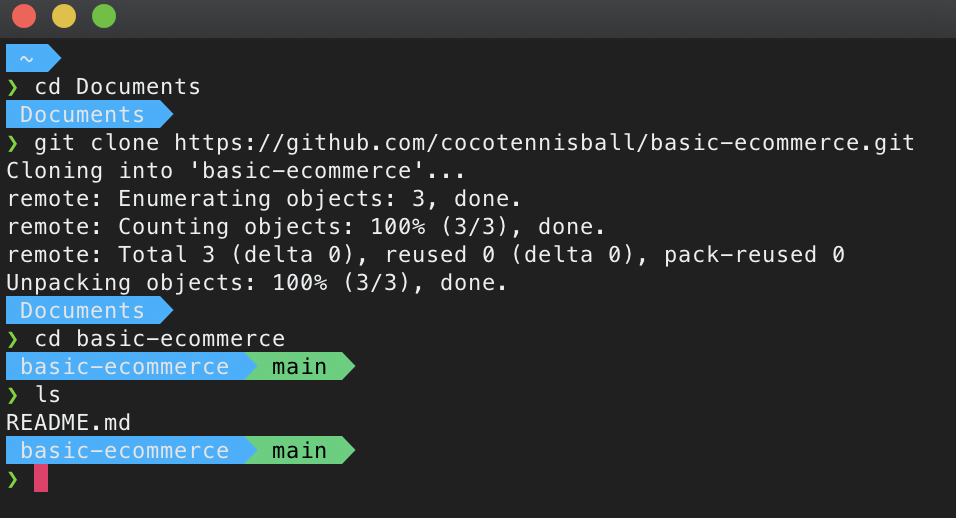
3. Configure Your Commit Settings
- Configure your commit settings as follows:
1
2
3
4
5
6
7
8
9
10
# To configure your user name:
# git config user.name "your_name_here"
git config user.name "Coco"
# To configure your user email:
# git config user.email "your_email@here"
git config user.email "coco@mymail.com"
# Type this to see if your changes has been reflected
git config --list
you can add the --global to configure your settings globally.
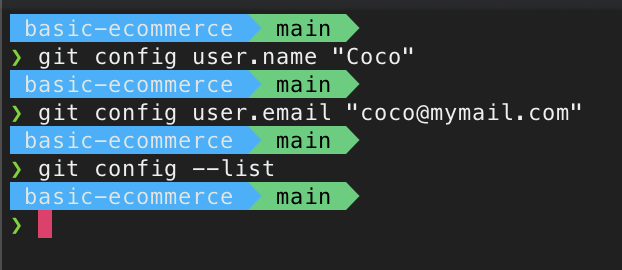
-
Add your
upstreamby typing the command:1
$ git remote add upstream https://github.com/ORIGINAL_OWNER/ORIGINAL_REPOSITORY.gitthe link with
https://github.com/ORIGINAL_OWNER/ORIGINAL_REPOSITORY.gitcan be copied from the HTTPS link on the “Clone button” of the original repository or theupstream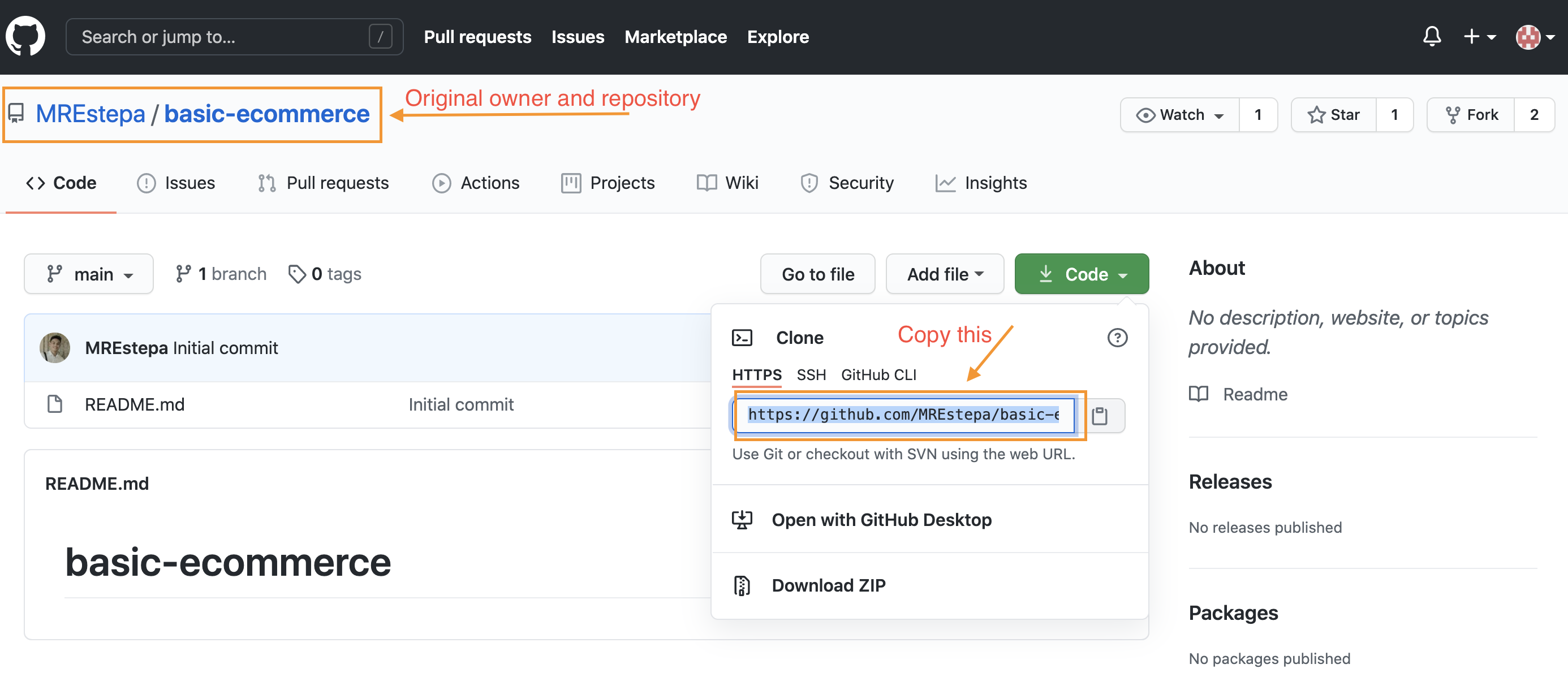
-
Check your remote configurations by typing:
1
$ git remote -v
you should have a fetch and push for your
origin(your forked repository), and fetch and push for theupstream(the main repository).
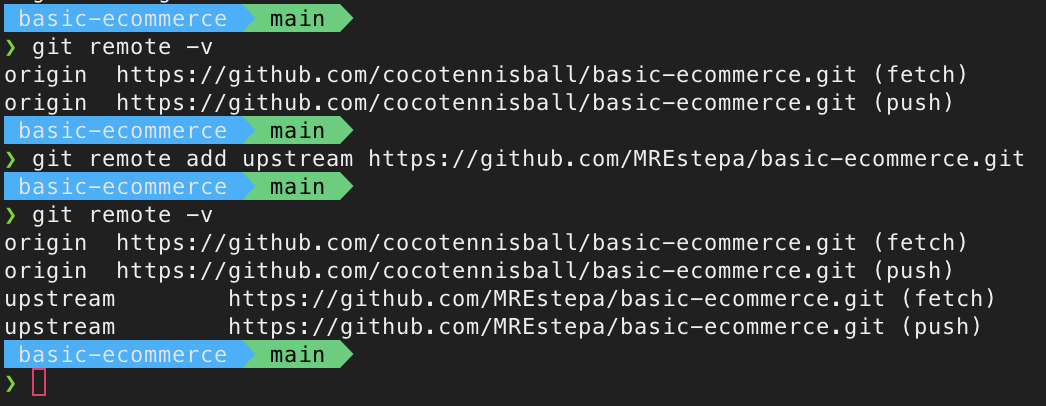
4. Creating a New Branch
- To create a new branch, type
1
$ git checkout -b <branch_name> origin/main
checkout is a command that lets you switch branches
-b tells git to create a new branch with the name of <branch_name
origin/main tells git to copy the code from the main branch of origin to this newly created branch.
- Push this branch to
originso youroriginwould be updated. Type
1
$ git push -u origin <branch_name>
For this example, let’s create a greetings_list branch.
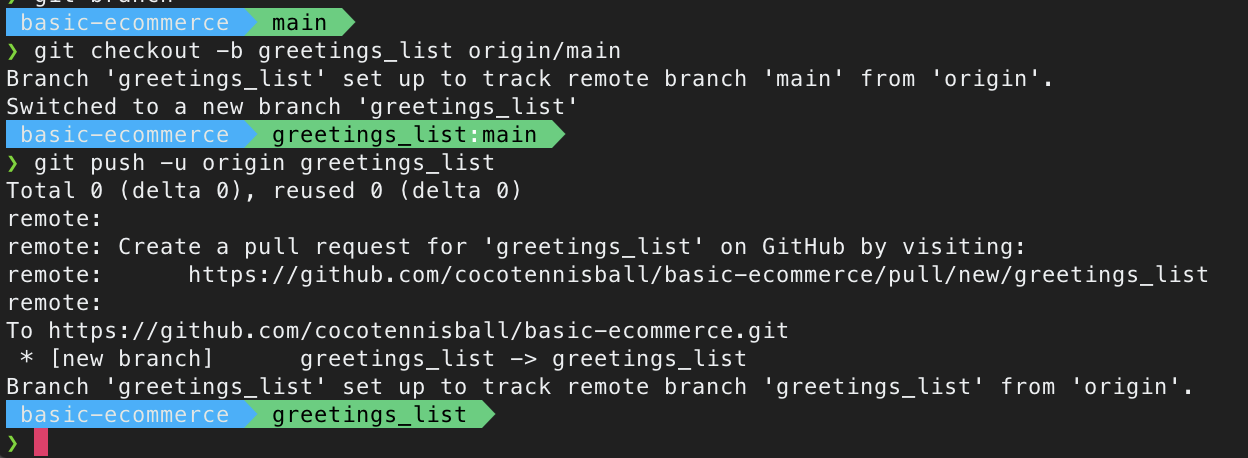
5. Add your code changes
Edit the codebase as you normally would. In this tutorial we would create a greetings_list.txt and write a “Hello world” in it.
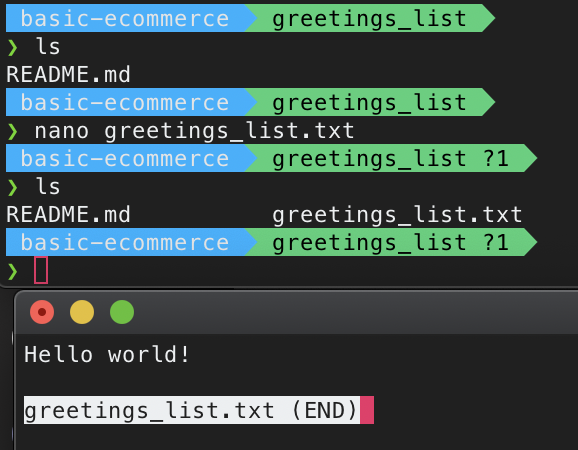
To push these changes:
- Check your edits by typing
git status, add these changes to staging by typinggit add .(.means all. If you want you can specifiy what files you’d like to add). Commit this changes with a message by typinggit commit -m "<your_message>". Finally, push these changes to theoriginby typinggit push -u origin <branch_name>. In summary,
1
2
3
4
$ git status
$ git add .
$ git commit -m "<your_message_here>"
$ git push -u origin <branch_name>
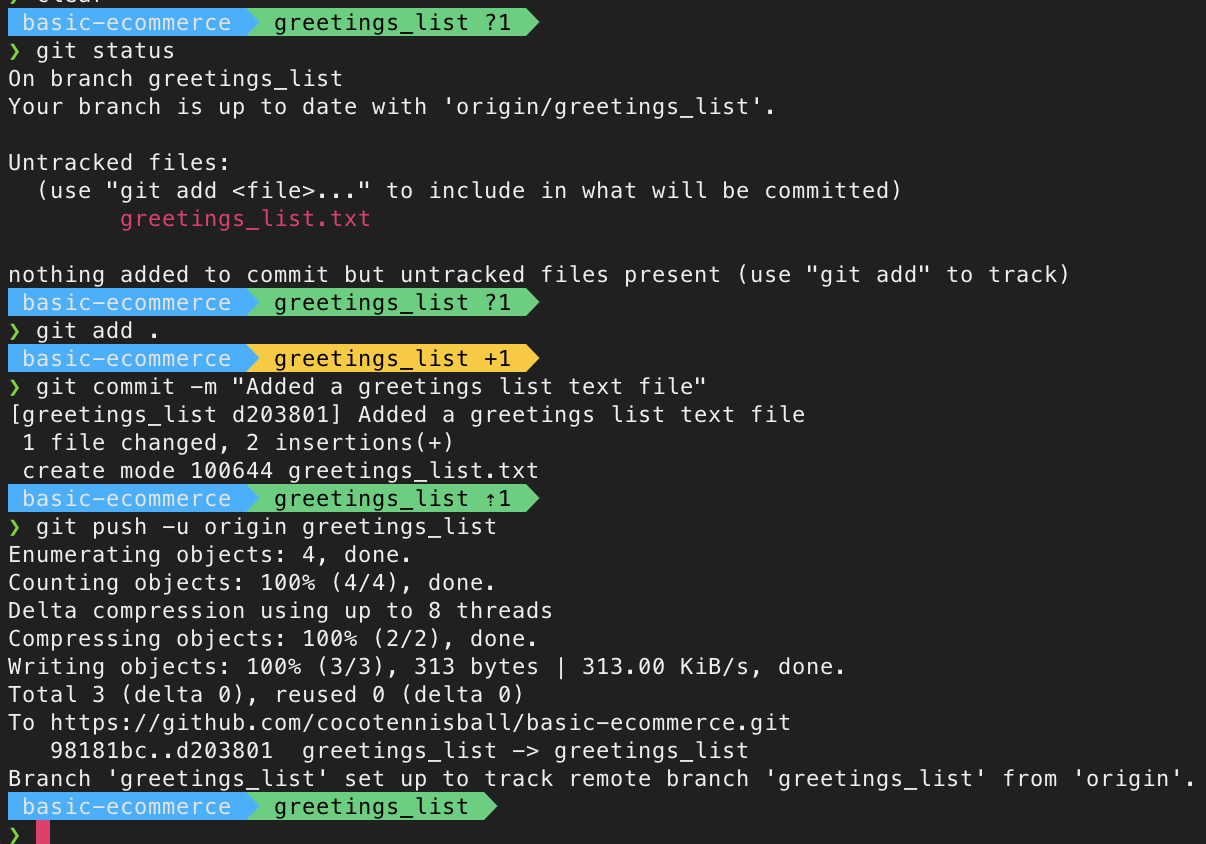
- Your edits should now reflect on your
originon the github page. Verify ourgreetings_list.txtis now inorigin.
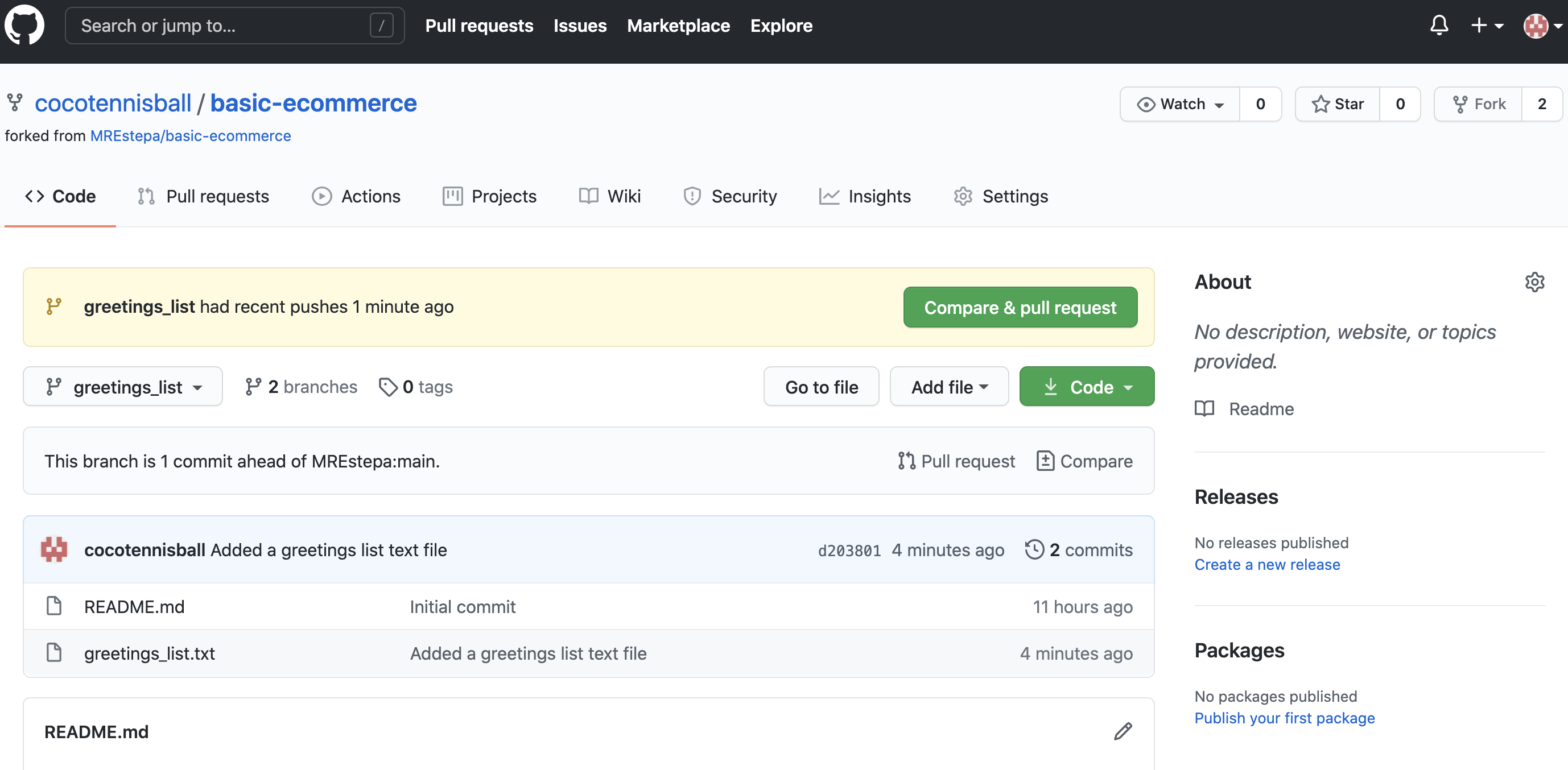
6. Updating local repository from upstream
When contributing to a project, it is high likely that your local repository is behind the upstream as many developers would merge their changes to the master (or development) branch of upstream. Before requesting for a pull request, we should update our local and origin repositories based on the changes of the upstream.
In this example, while we were editing our greetings_list.txt the main repository has already updated.
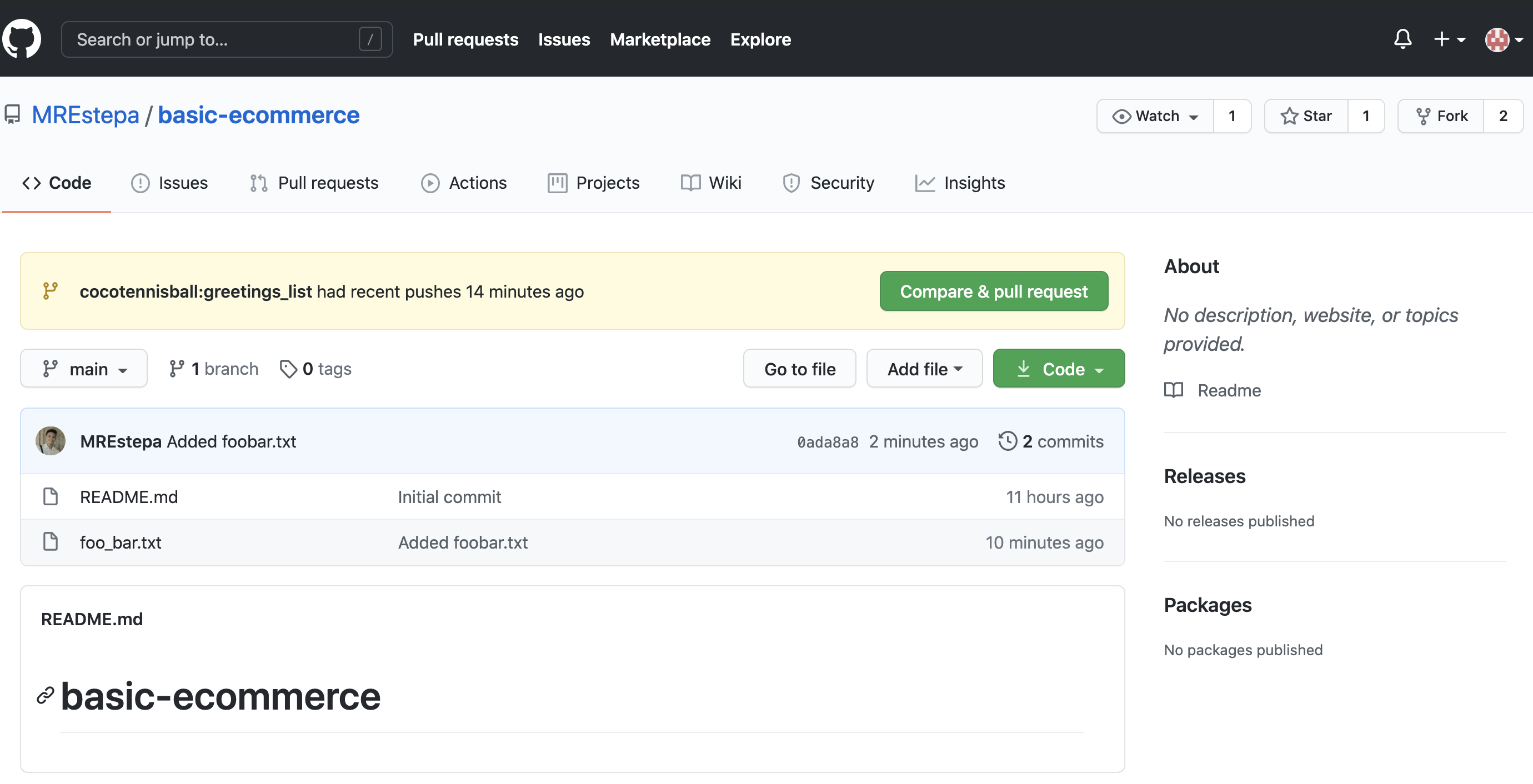
To update our local and origin, we can update our local main branch by:
1
2
3
4
$ git checkout <main_branch_name>
$ git fetch upstream
$ git merge upstream/<main_branch_name>
$ git push -u origin <origin_main_branch_name>:<local_main_branch_name> -f
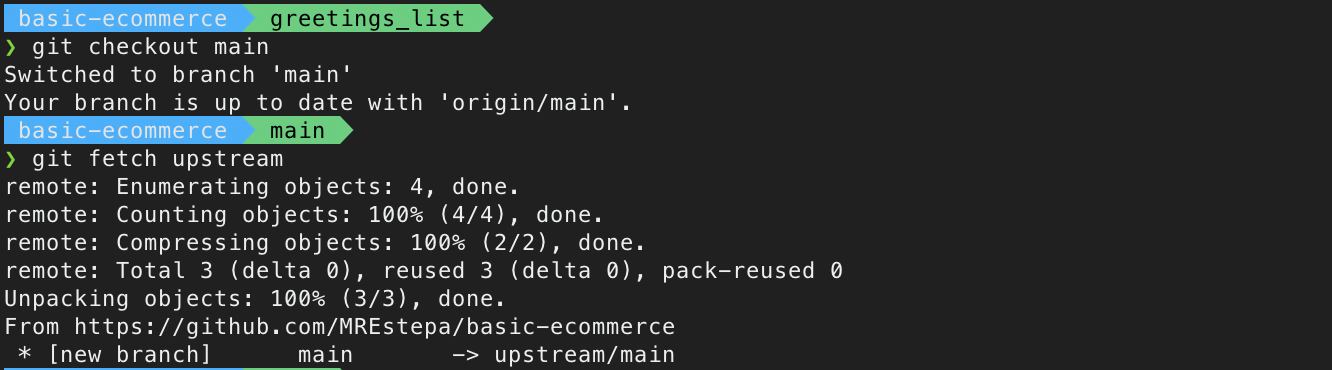


7. Updating our local branch - REBASE
Our greetings_list branch is now behind our local main branch (which was just recently updated, see section 6). We also need to update this branch by rebasing.
1
2
3
4
5
6
7
8
$ git checkout <branch_name>
$ git fetch origin
$ git rebase origin/<main_branch>
# rebase your codes
$ git rebase --continue
#after rebasing, update origin branch
$ git push -u origin <branch_name> -f
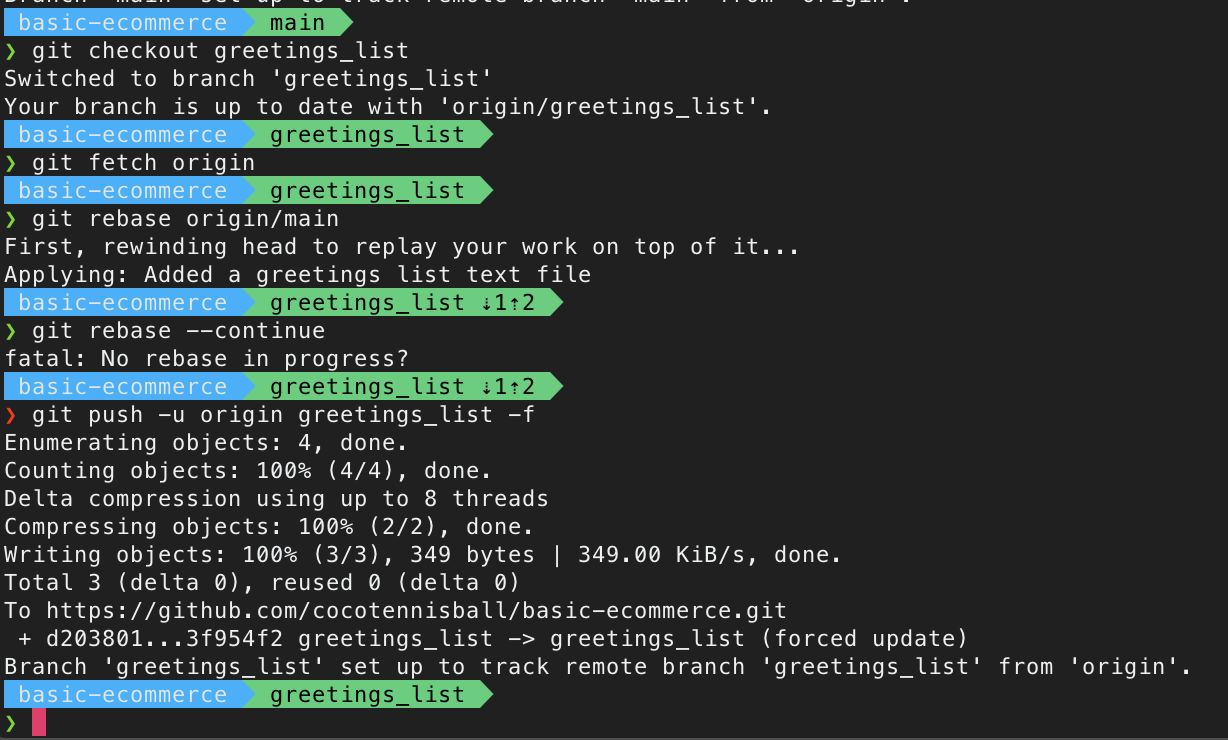
8. Creating a pull request
- You can create pull requests by navigating in the branch that you were developing (in our case,
greetings_listLabelled 2 in the image) and clicking the “Compare & pull request” button (Labelled 1 in the image).
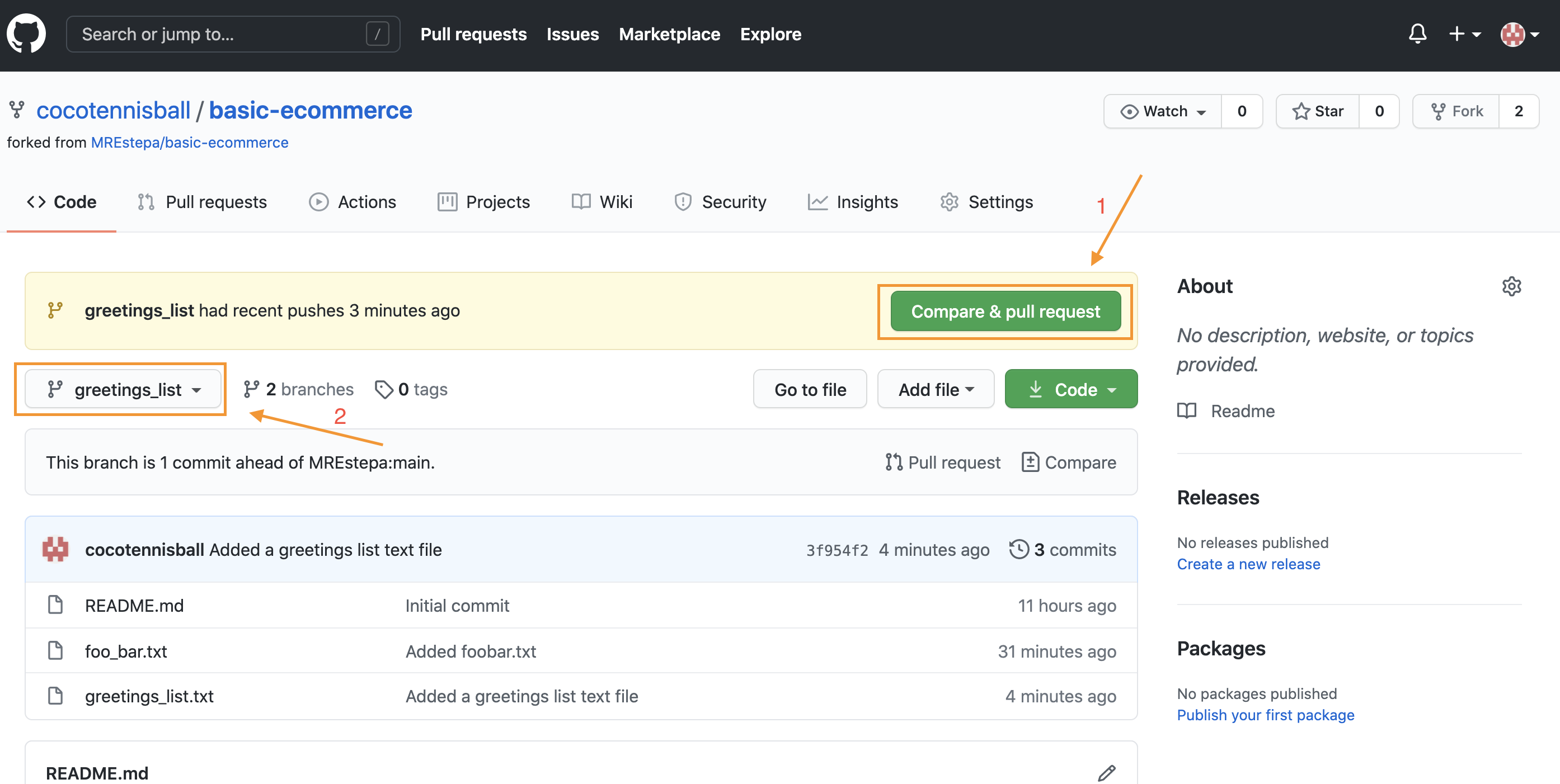
- Edit the pull request title and the description based on the specifications of the project you are contributing to, and click “Create pull request”.
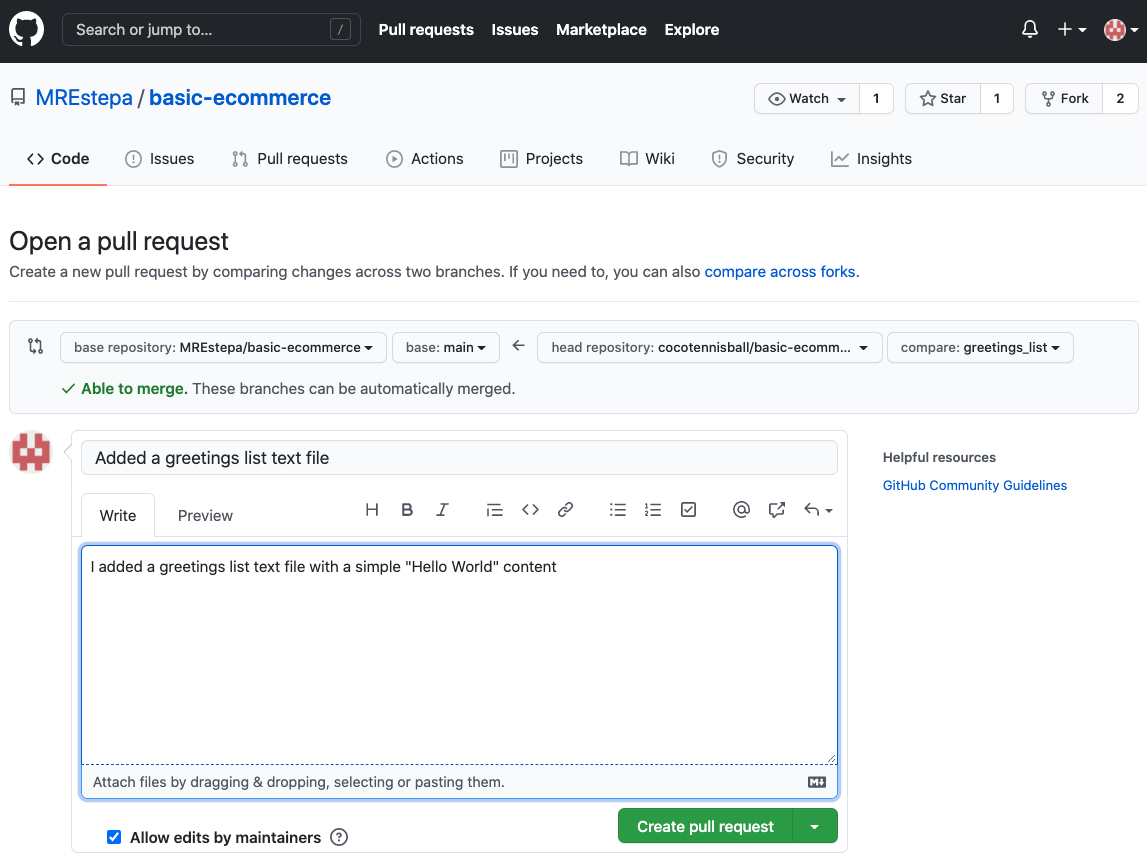
Congratulations! You just created your pull request. Pull request reviewers will review your code and add comments for you to change.
9. Updating Pull Requests
Expect that your pull requests will not be merged immediately, it might take hours, days, weeks, even months. (Or it might not be merged at all).
Always update your pull requests by following from step 6, as outdated PRs will not be merged due to merge conflicts. Your reviewer might ask you to update your PR once it is ready for merging.
10. Create another contribution!
You’ve done it! You can create another contribution by following from step 2.
Your turn
Time get hands on. Fork this repository and contribute by adding you name (or your pet’s name), your favorite phrase, or whatever you want in the greetings_list.txt. I might have spelling and grammatical errors, feel free to edit them.
I’ve compiled the commands in commands.txt for your reference. I’ve also added the command for deleting branch in your local and origin.
MREstepa