This document is a guide for creating a react application in production and development environments inside a docker container.
Pre-requisites
- Node
- Docker
Check if Node and Docker is installed
- Check if Node is installed
1
$ node --version
- Check if Docker and docker-compose is installed
1
$ docker --version && docker-compose --version
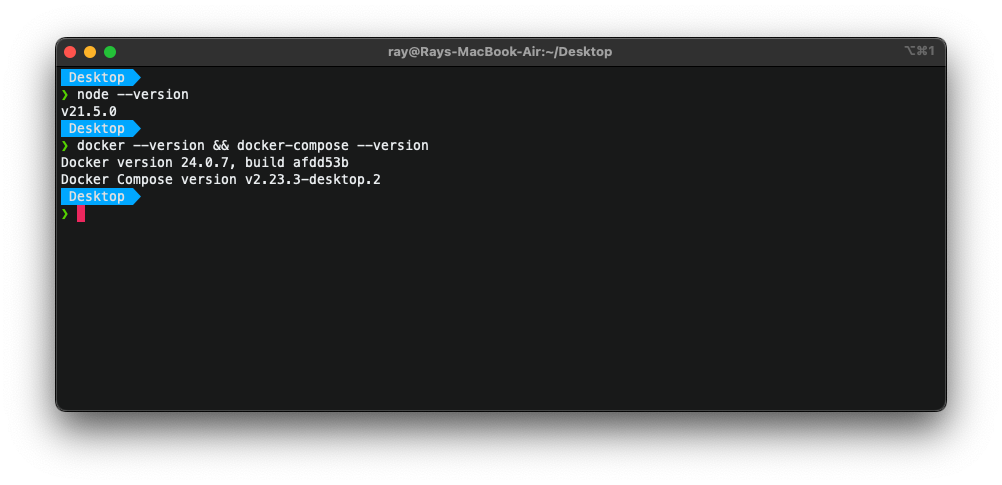
Create Initial React App
- Navigate to project directory, or create one if it does not exist.
1
$ mkdir todo_client && cd todo_client
- Create react application using create-react-app command. Do not forget the period (.)
1
$ npx create-react-app .
- Verify if react app is working. Press ctrl+C to stop running server.
1
$ npm run start
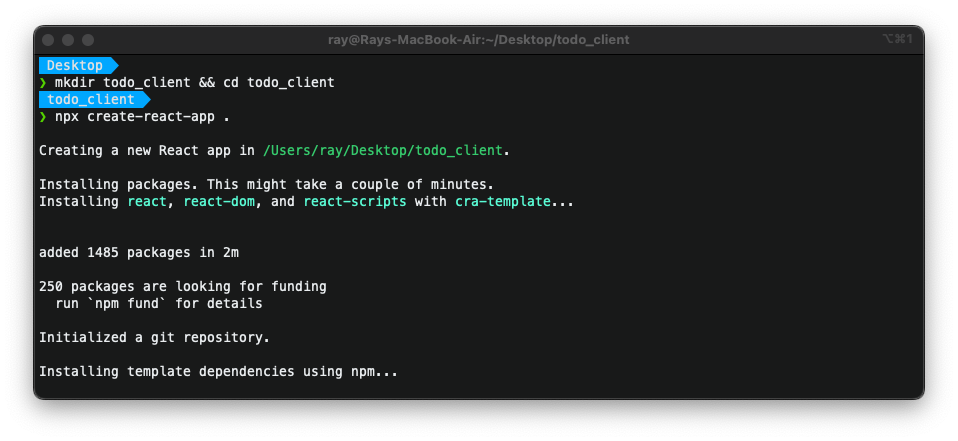
Create Dockerfiles and docker-compose.yml files
- Create development and production Dockerfiles
1
$ touch Dockerfile.dev && touch Dockerfile.prod
- Edit
Dockerfile.devwith the following content:1 2 3 4 5 6 7 8 9 10 11 12
# Build development FROM node:21-alpine WORKDIR /code/ COPY public/ /code/public COPY src/ /code/src COPY package.json /code/ RUN npm install CMD ["npm", "start"]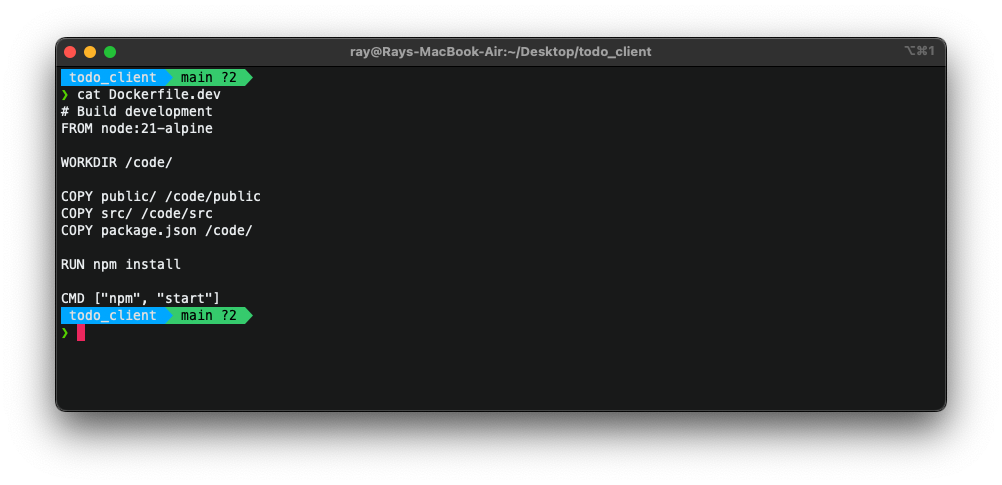
- Edit
Dockerfile.prodwith the following content:1 2 3 4 5 6 7 8 9 10 11 12 13
# Build production FROM node:21-alpine WORKDIR /code/ COPY public/ /code/public COPY src/ /code/src COPY package.json /code/ RUN npm install RUN npm run build RUN npm install -g serve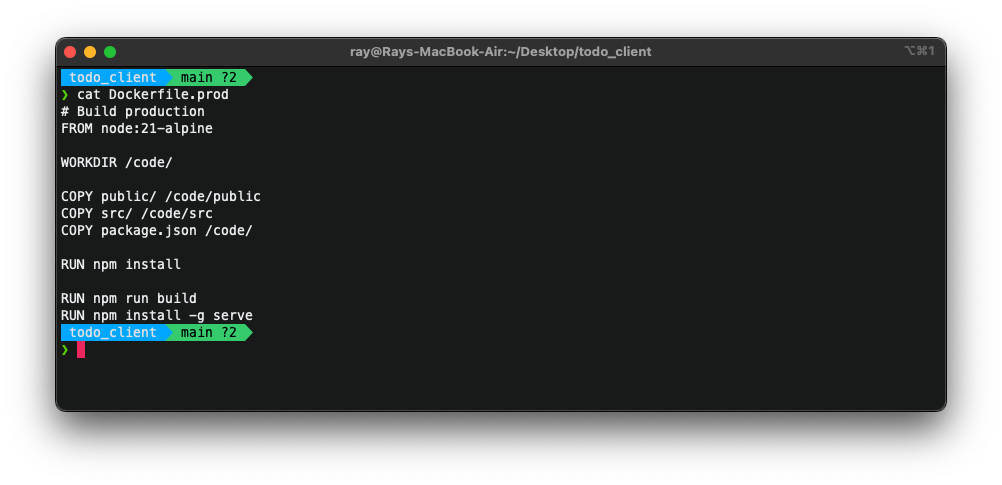
- Create development and production
docker-compose.ymlfiles1
$ touch docker-compose-dev.yml && touch docker-compose-prod.yml
- Edit
docker-compose-dev.ymlwith the following content:1 2 3 4 5 6 7 8 9 10 11 12 13 14 15 16 17
version: '3.8' services: react-app: build: context: . dockerfile: ./Dockerfile.dev image: react-dev:latest container_name: <project_name>-dev_react restart: always env_file: .env volumes: - .:/code ports: - 3000:3000 stdin_open: true tty: true
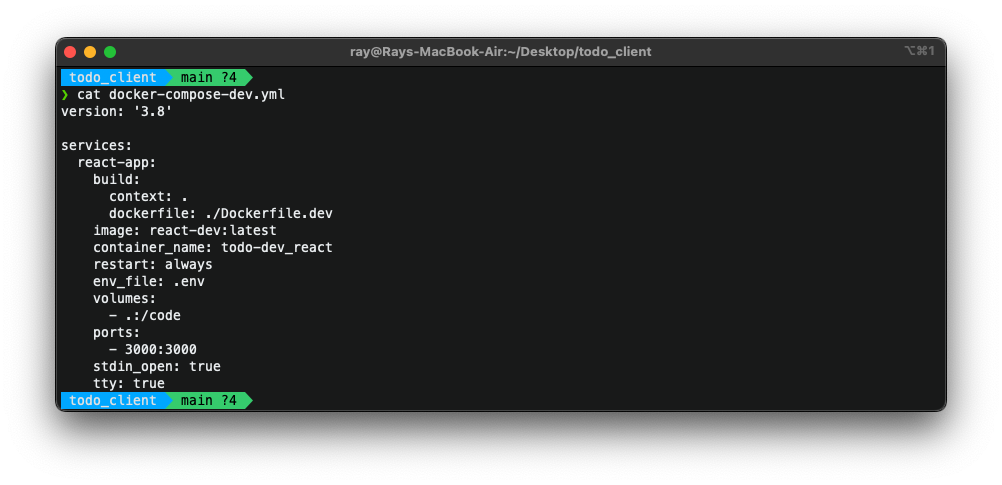
- Edit
docker-compose-prod.ymlwith the following content:1 2 3 4 5 6 7 8 9 10 11 12 13 14 15 16
version: '3.8' services: react-app: build: context: . dockerfile: ./Dockerfile.prod image: react-prod:latest container_name: todo-prod_react restart: always command: serve -s build env_file: .env ports: - 3000:3000 stdin_open: true tty: true
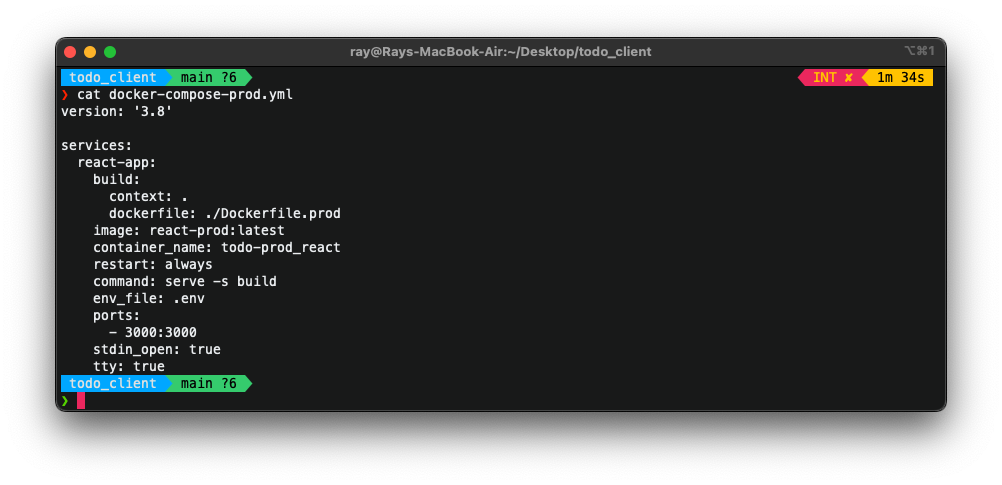
- Create
.dockerignoreand.envfile1
$ touch .dockerignore && touch .env
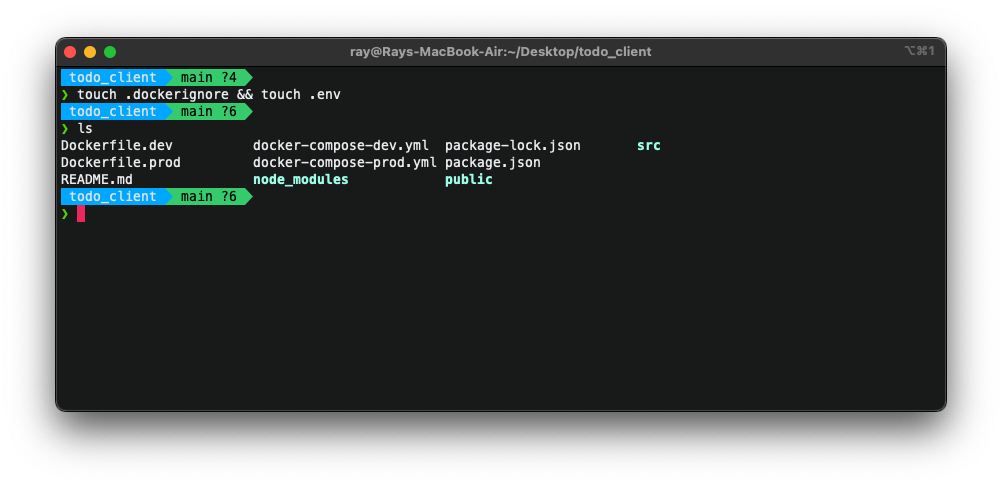
- Edit
.dockerignorefile:**/node_modules/** Dockerfile.dev Dockerfile.prod .git .gitignore .dockerignore .env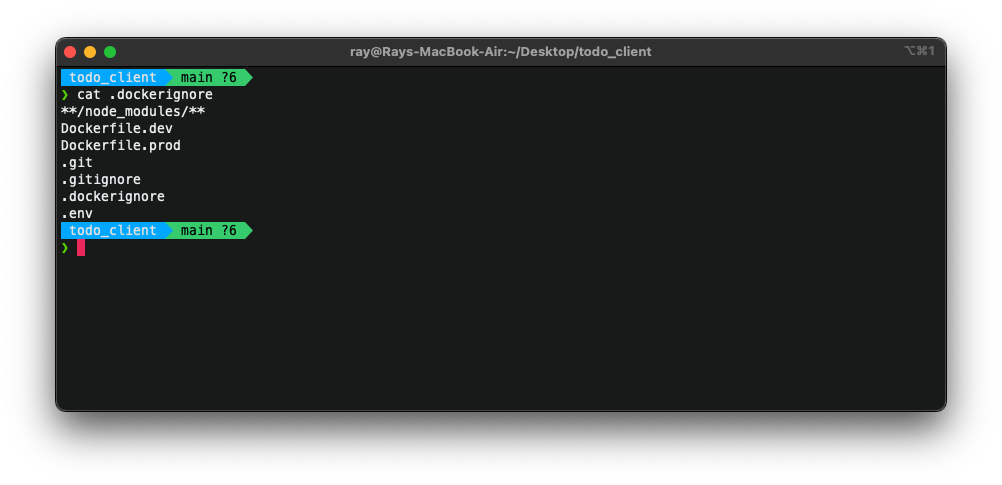
Build development environment
- Navigate to the project root directory containing the
docker-compose-dev.ymlfile, and run command:1
$ docker-compose -f docker-compose-dev.yml up --build
- If already container is already built, run container
1
$ docker-compose -f docker-compose-dev.yml up
- Navigate to
localhost:3000in your browser to view running application in development mode.
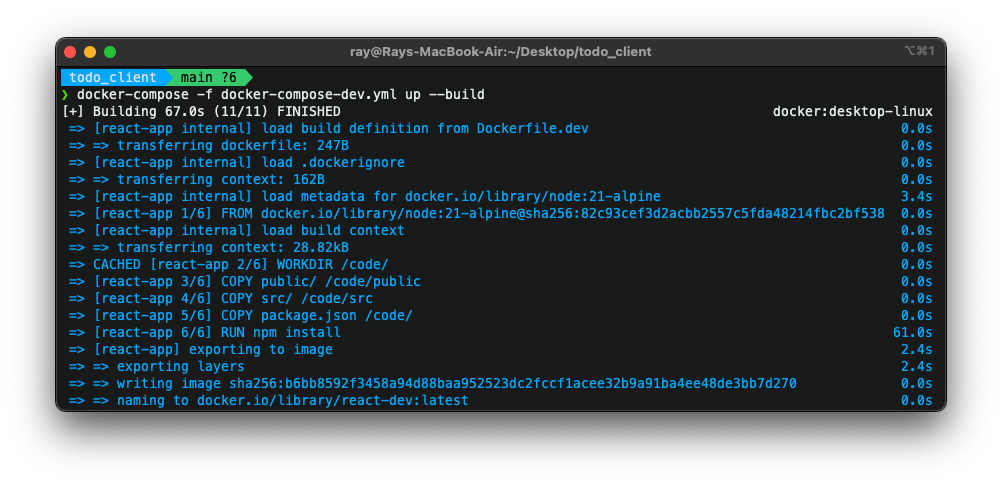
Build production environment
- Navigate to the project root directory containing the
docker-compose-prod.ymlfile, and run command:1
$ docker-compose -f docker-compose-prod.yml up --build
- If already container is already built, run container
1
$ docker-compose -f docker-compose-prod.yml up
- Navigate to
localhost:3000in your browser to view running application in production mode.
Usefull Code Snippets
1
2
3
4
5
6
7
8
9
# Check running containers
$ docker ps
# Enter running container
$ docker exec -it <container_name> bash # if bash
$ docker exec -it <container_name> /bin/sh # if shell
# Attach to a container running a server
$ docker attach <id_of_container>